Lab 5 (Mini Project)
LAB 5 : MINI PROJECT OPERATING SYSTEM
Part 1
First let`s make sure the connection is really down by pinging a known externel address. I use Road Runner as my ISP, so for me the command would be ping www.something.com
Something like this should appear.
Part 2
Not counting email, two most common ways to copy files to another machine are FTP (File Transfer Protocol) and SCP( Secure Copy) .
Here is how to use the ftp command:
In a terminal session on client, run the following command ftp 192.168.1.103 ( use your own ip address)
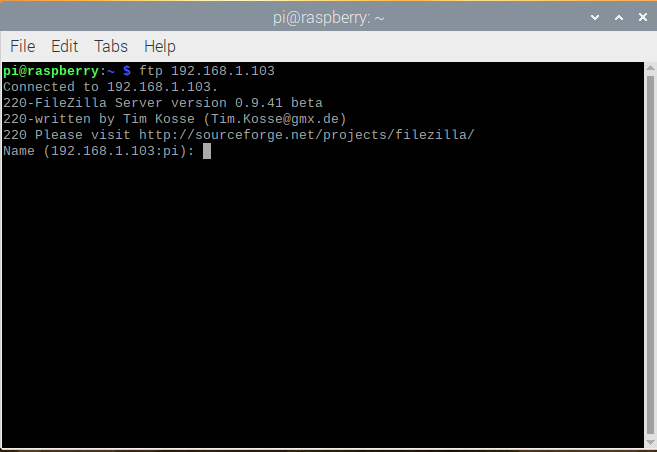
It should present you with a prompt. Type in the username and password then press Enter.
It should show something like login successful. If it does not, then you are not logged in although there will still be an FTP prompt.
Assuming it logged in run the following command : ls -la
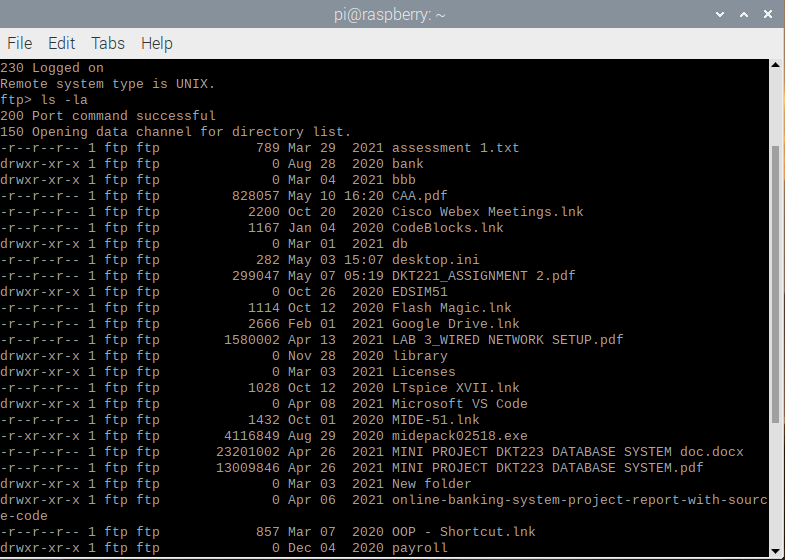
Run help to show a list of commands. They might not all be available on your system (which consider as a bug).
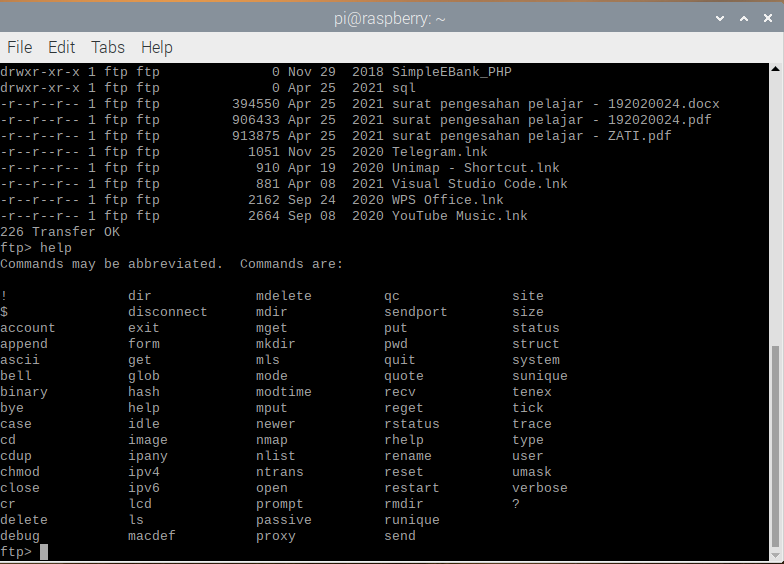
One thing to remember when using ftp is to know where you are at all times. It is very to get confused. Use pwd often. Run it now: pwd
The commands you type are on the server. To run a command locally, prefix it with an exclamation mark. Try these commands : !pwd
!ls

Change our local directory to /tmp by running : lcd /tmp
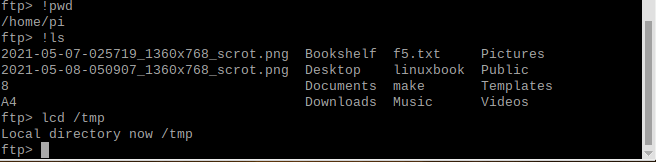
Now let's copy file f1.txt to the server : put f1.txt

Now to retriveve file f1.txt from server , use this command : get f1.txt

When finish with FTP session run the following command : quit

Now let's run some scp commands, to begin: cd /tmp

Create a test file by running : ls > f1.txt
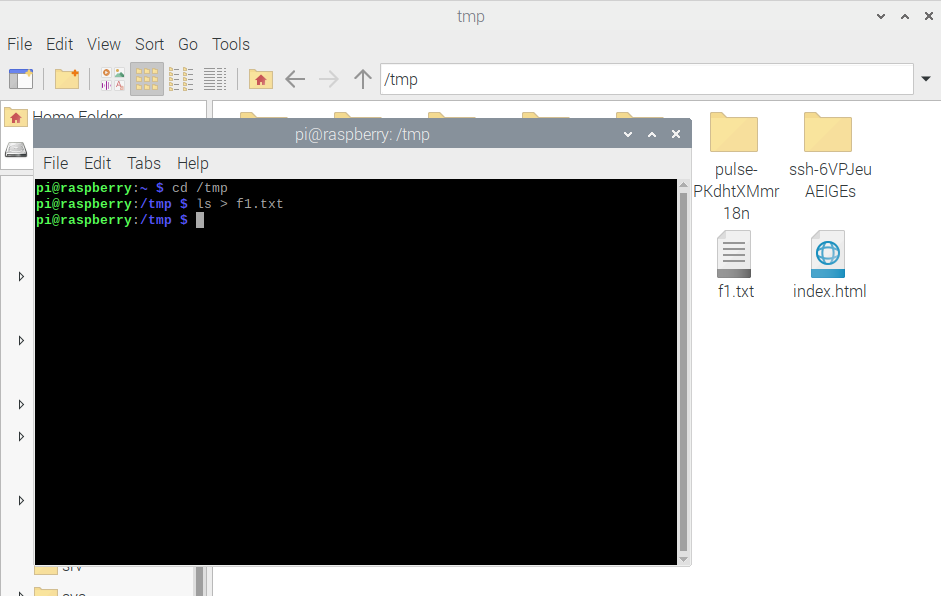
Run the following command: scp f1.txt pi@192.168.157.128:/tmp . Enter password for user.
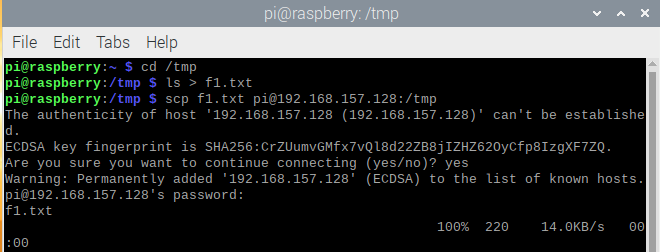
Assuming file f1.txt is on the remote /temp, to et it run: scp pi@192.168.157.128:/temp/f1.txt
Do not forget the colon above. Run ls -la to see how it went.
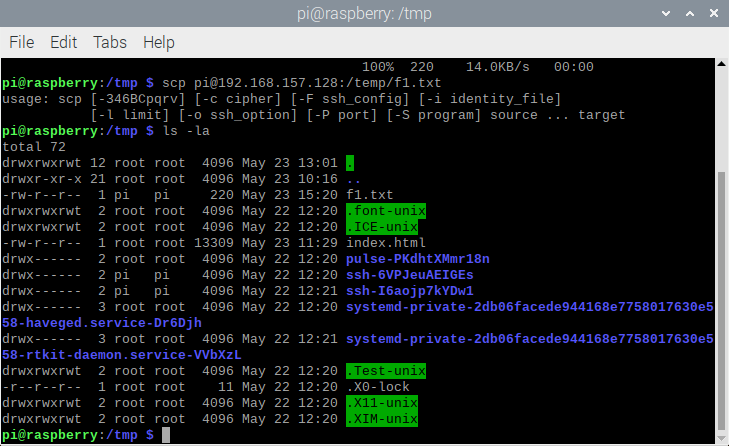
Part 3
Firstly, we need to install telnet server and check with cmd.exe. Run this command: telnet, it will appear as shown in figure below if already successfully installed telnet.
Run sudo apt-get install telnet to install telnet on raspberry.
After that, run telnet localhost (you may used either one according to your preferences)
Part 4
*Start the sshd service* (optional)
Go to search bar, find Windows PowerShell and run it as administrator. Then follow the step as shown on figure below to view status of OpenSSH server. Make sure OpenSSH Server is installed.
After that run ip a to see to check ip address on raspberry and then run this command : ssh pi@ip address
Enter the password .
uptime
To exit the session, run this command: exit
Getting a web page without a browser - wget
Run the following command: cd /tmp
Then this command: wget www.google.com (any website you want)
You can also refer to specific files that in the website, example: wget www.google.com/google.img
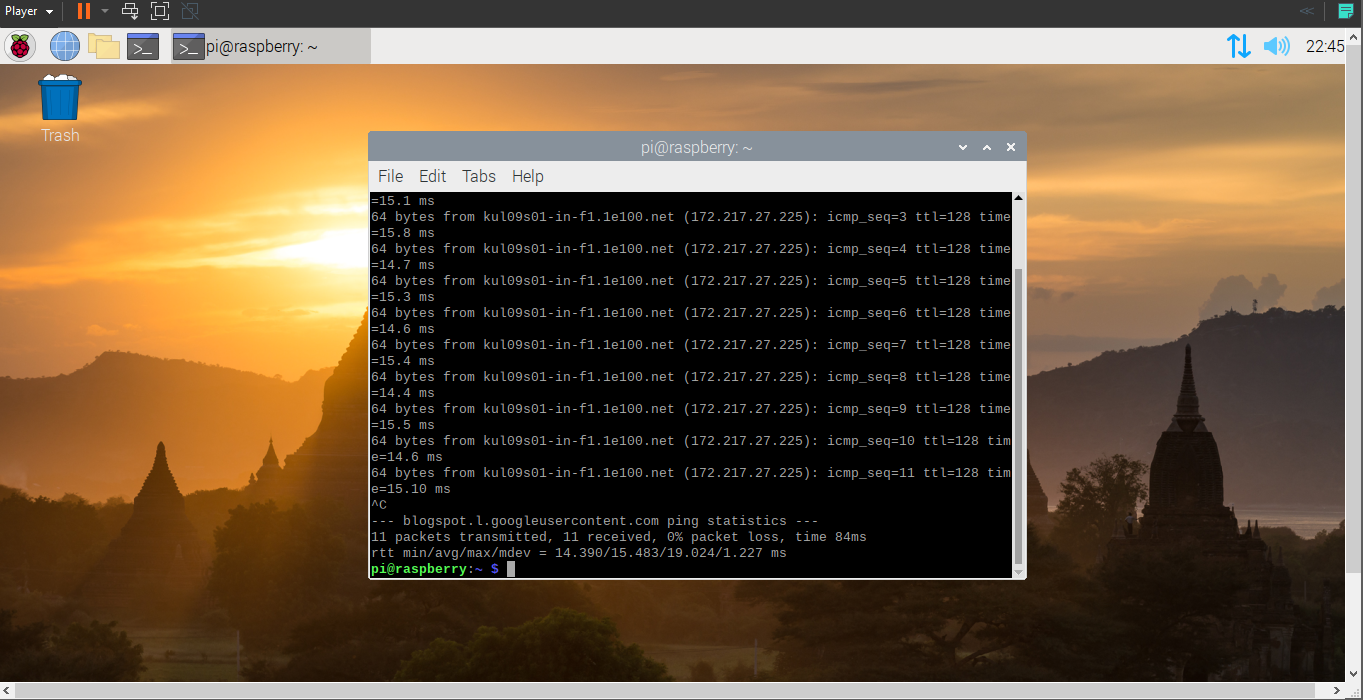
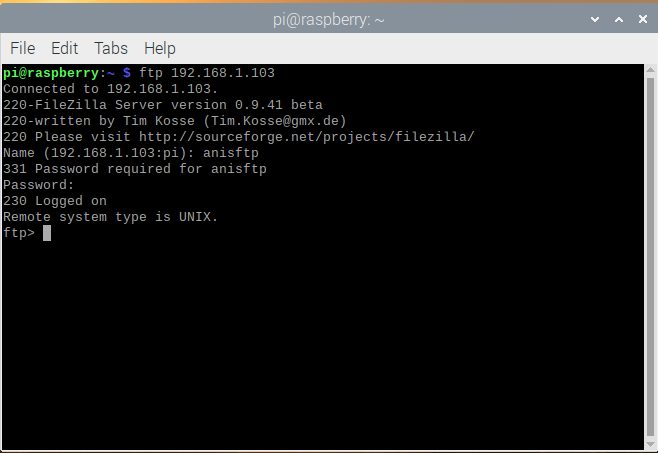












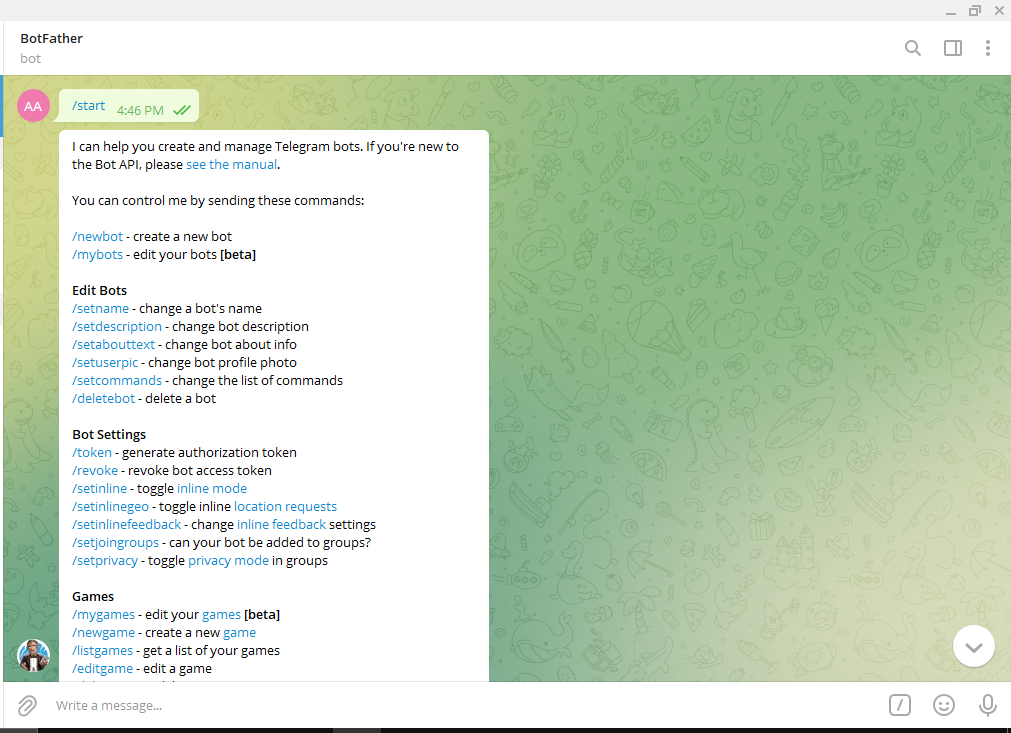
Comments
Post a Comment