LAB 2
Operating System : Lab 2
Part 1
Part 2
Part 3
ls > file3.txt
ls > file4.txt
ls > unique1.txt
Part 4
Prepending a dot to the PATH means the program will be looked for in the current directory first, before searching the rest of the path.
export PATH=".:$PATH"
The EDITOR variable can be set to your favorite text editor. Most people use vi (or vim); however, you can point it to the one you want. If you change this, be sure to use the full path. To change the EDITOR variable do this:
We can see the difference before and after use the export EDITOR .As we can see when I use export EDITOR= my editor is removed.
Part 5
INPUT COMMAND alias cls="tput clear"
This command will set cls to clear the screen
To show a long directory listing enter alias la="ls -la". Enter 'la' to run the alias.
When we enter the ls -la in terminal ,it will list all the directories. Morepver we can use our own command line that does the same work : alias la="ls =la"
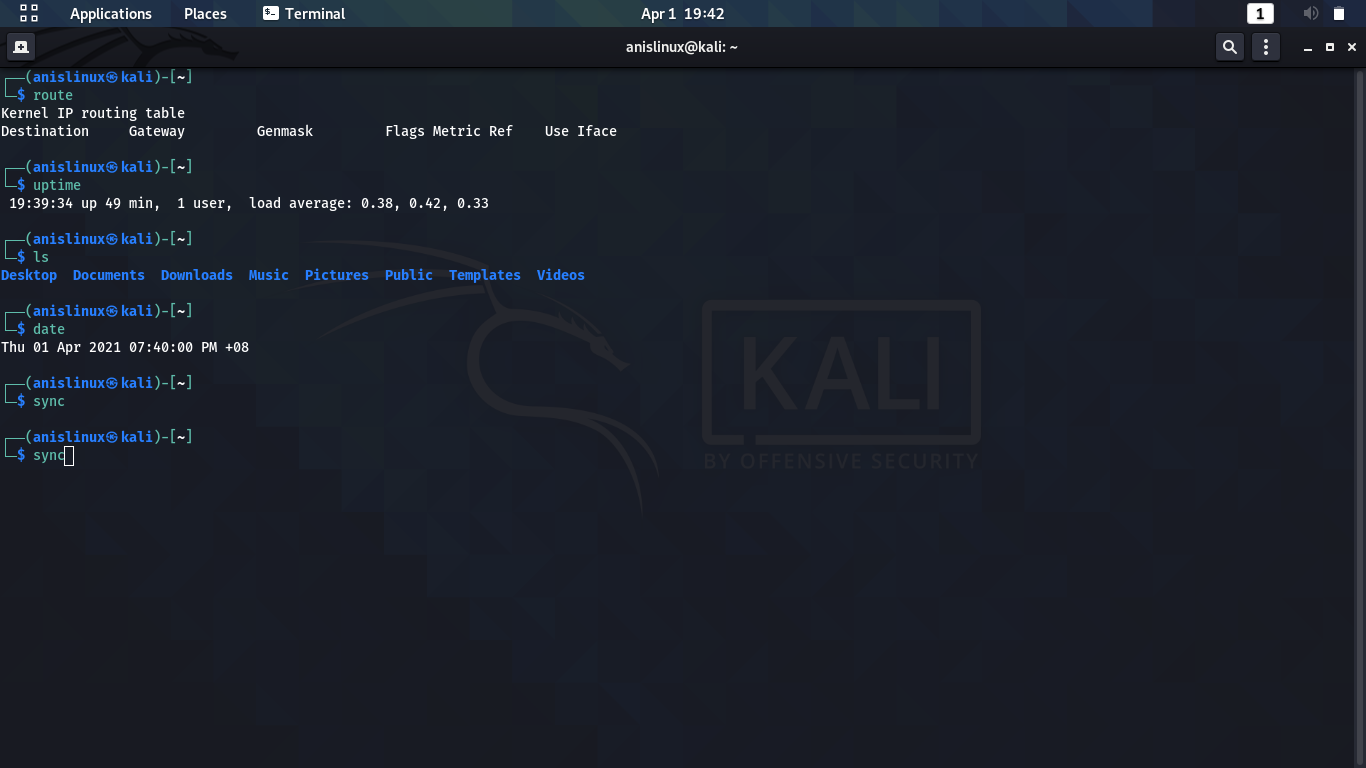





















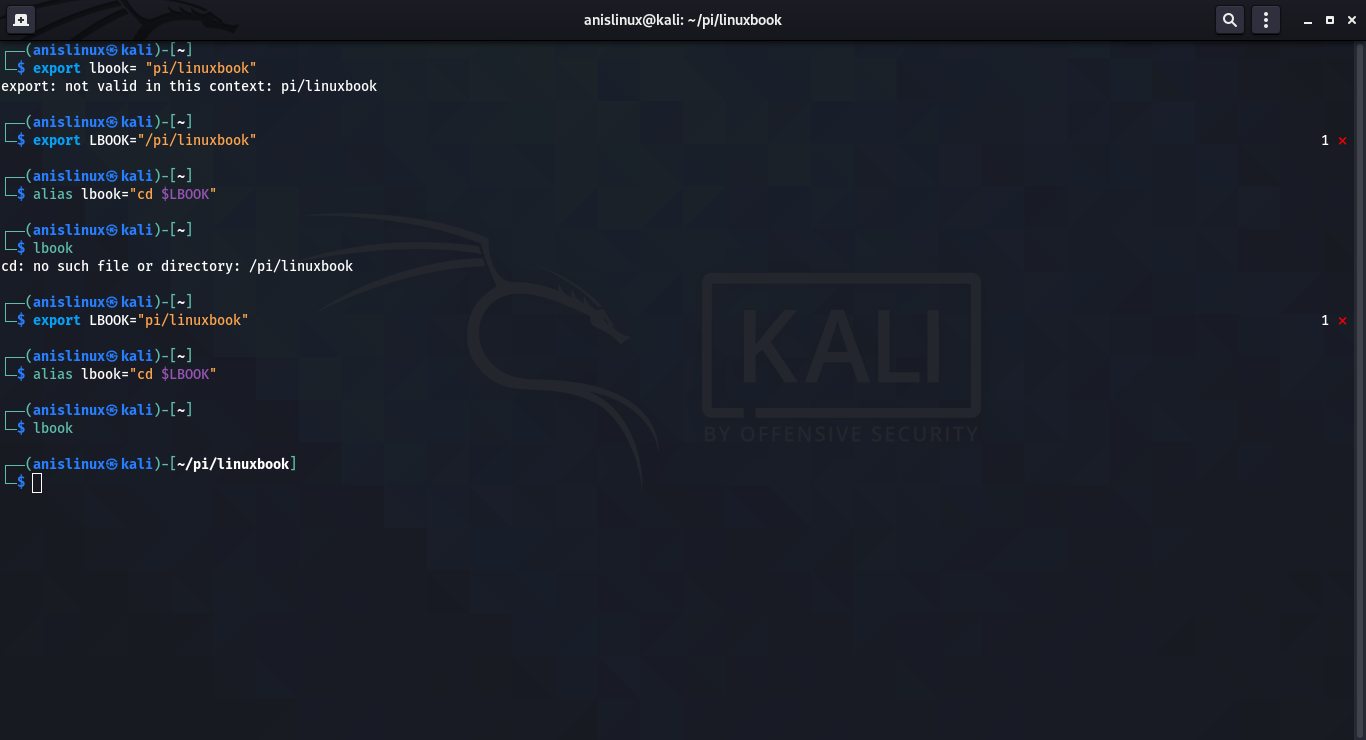


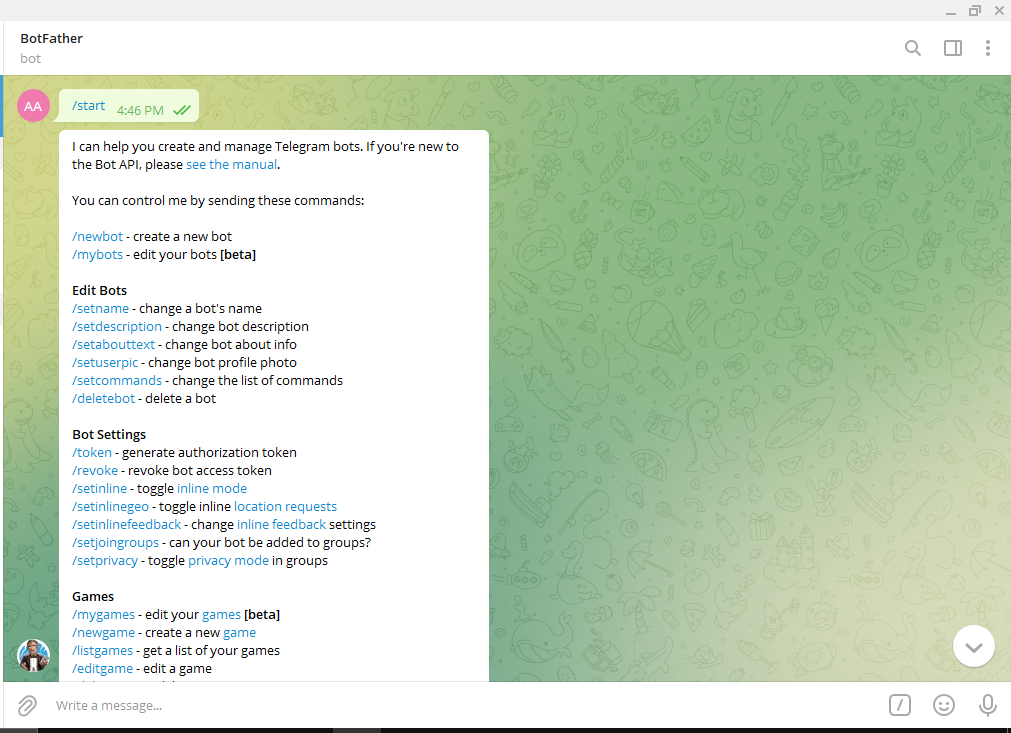
Comments
Post a Comment